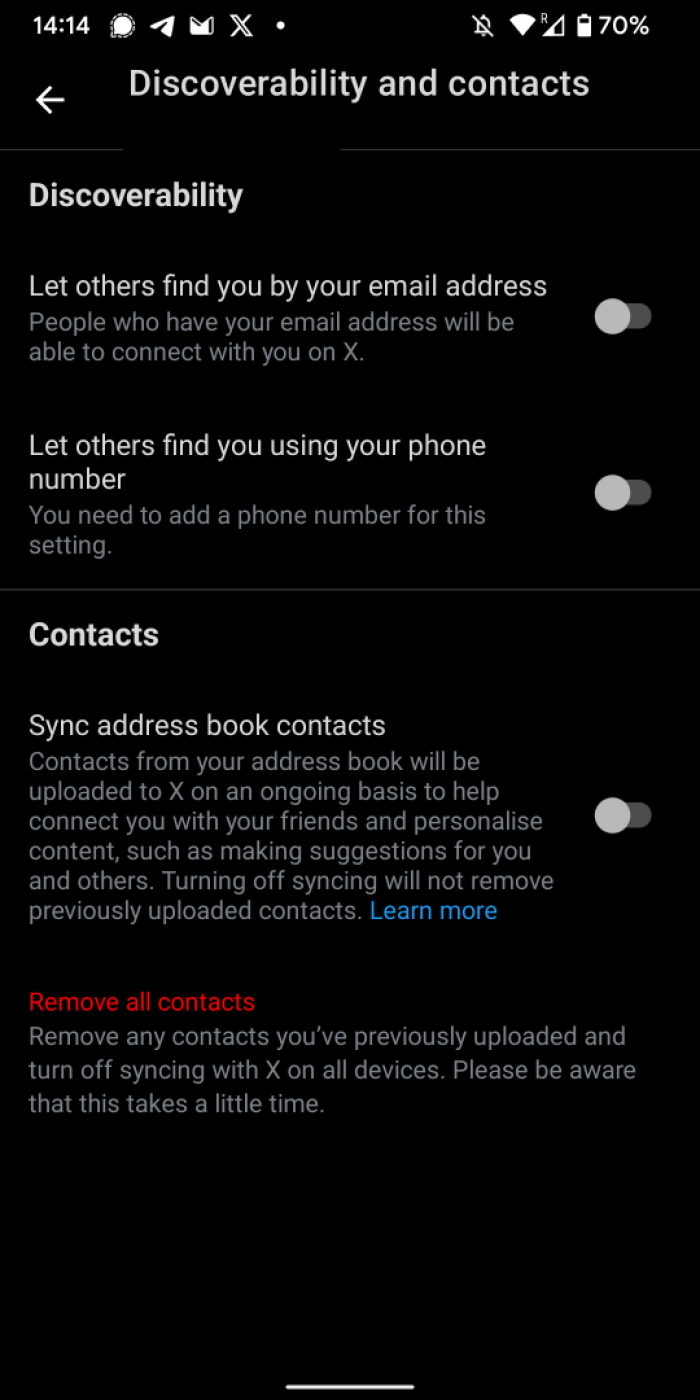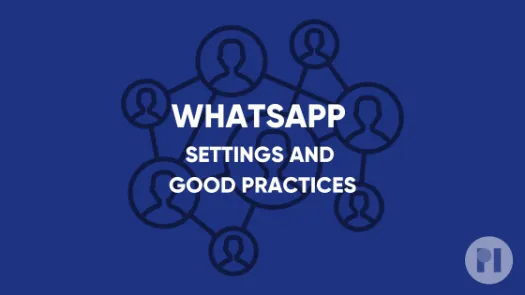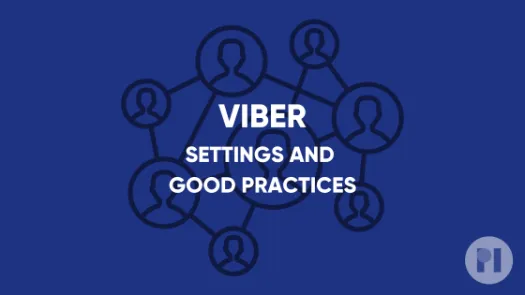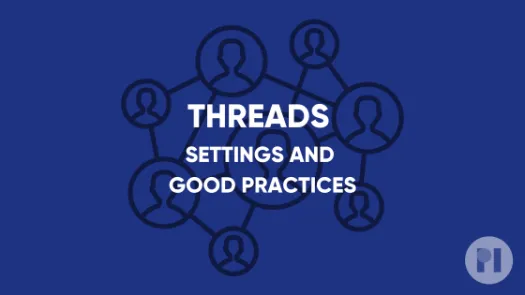Guide on X settings and good practices
This guide covers settings you can tweak on X (formerly Twitter) to have greater control over your data as well as good practices to keep in mind while navigating the platform.
X can be an important tool for individuals to access information and spread messages and ideas around the globe. For these reasons, it’s not possible for some people to simply stop using it. However, we continue to be very concerned about the company’s conduct.
This guide includes:
- Two-factor authentication
- Making your account private (protected posts)
- Preventing X from suggesting your account to others
- Block user
- Reviewing third party apps with access to your data
- Minimising targeted ads on X
- Limit information sharing in the browser
- Good practices
Two-factor authentication
Two-Factor authentication provides an extra security step in order to access your account. This way, besides asking for your username and password, X will verify your identity by sending a unique code to your device.
This can be done by SMS (text message) or using a dedicated app which we recommend as a more secure solution. Check our guide on password managers to learn more.
On the mobile app:
- Open the left panel by taping your profile picture in the top left corner and scroll down to tap Settings & Support and Settings and privacy. Tap Security and account access and then click Security. Finally, tap Two-factor authentication.
On your browser:
- On X's website click on More above your profile picture on the left and click on Settings and privacy. Then click Security and account access and select Security. Finally, click Two-factor authentication.
- You can now choose your preferred authentication method and follow the on-screen instructions to set it up
Making your account private (protected posts)
Making your posts protected lets you share your content with a select group of people. Anyone that wants to view your posts needs to send you a follow request and get your approval first. Note that in any case, your name, username and profile photo might be visible to anyone on or off X.
On the mobile app:
- Open the left panel by taping your profile picture in the top left corner and scroll down to tap Settings & Support and Settings and privacy.
- Tap Privacy and safety and then click Audience and tagging.
- From here, you can enable the Protect your post option.
On your browser:
- On X's website click on More above your profile picture on the left and click on Settings and privacy.
- Click Privacy and safety and then click Audience and tagging.
- From here, you can enable the Protect your post option.
It is important to bear in mind that anyone already following you before you make these changes will still be following you after you set your account to private. In this case, if there is someone you want to deny access to, you have to remove them from your followers list manually. See the next section on how to do that.
Preventing X from suggesting your account
In addition to making your account private, you might want to prevent X from suggesting your account to people who have your email address or phone number. Without this, even with a private account, your account might appear as a suggested account for others. To disable this feature:
On the mobile app (more options available):
- Go to your profile by clicking the bottom right corner icon. Then tap the three stripe icon on the top right and choose Settings & Privacy.
- Click Privacy and safety and then Discoverability and contacts.
- Disable the three options available. You might also want to use the Remove all contacts feature
On the browser:
- On X's website click on More above your profile picture on the left and click on Settings and privacy.
- Click Privacy and safety and then Discoverability and contacts.
- From here, disable the two options offered. You might also want to use the Remove all contacts feature
Block User
This section will take you through the few steps you need to take if you want to block an account on X.
Blocking an account on X will make them unable to follow you, interact with your posts or DM you. If your posts are not protected, they will remain visible to them. When you block a profile, they do not get a notification about your action. Blocking an account means you will stop getting notifications from that same account and it also means you cannot follow them. You will still be able to view their posts if you want by visiting their profile.
On the mobile app:
- Go to the profile you wish to block.
- Click the three dots in the top right corner, select Block and then confirm.
On your browser:
- Go to the profile you wish to block.
- Click the three dots button at the top, select Block and then confirm.
Reviewing third party apps with access to your data
Over years of using X, you might have given several apps permission to access your data stored on the platform. It's important to have control over who you want having access to your data - this is bigger than just having access to your profile. In this section we will look into how to manage third-party apps' access to your X data.
On the mobile app:
- Go to your profile by clicking the bottom right corner icon. Then tap the three stripe icon on the top right and choose Settings & Privacy.
On the browser:
- On X's website click on More above your profile picture on the left and click on Settings and privacy.
After that, the steps are similar:
- Click Privacy and safety and then Security and account access.
- From here, click Apps and sessions and Connected apps
- If you see any app that shouldn't be there, tap on it and click Remove access.
Minimising targeted ads on X
This section shows you how you can minimise the usage of your data for advertising recommendations on X. Note that the settings are different on mobile and in the browser, with more options available in the browser with regards to the topics used to target ads.
On the mobile app:
- Go to your profile by clicking the bottom right corner icon. Then tap the three stripe icon on the top right and choose Settings & Privacy.
- Click Privacy and safety and then Ads preferences.
- Untick Personalized ads
On the browser (more options):
- On X's website click on More above your profile picture on the left and click on Settings and privacy.
- Click Privacy and safety and then Ads preferences.
- Untick Personalized ads
- You can also remove interests from this screen
Good practices
Updating your settings is important to protect your privacy, but the way you interact with X can also expose a lot about you. In this section we present some simple practices to keep in mind when you are using the app.
- If your posts are protected, don't accept follow requests from unknown people.
- Let people know that you don't want your picture posted without your consent.
- Don’t post photos of other people without their consent.
- Don’t post sensitive information in your photos or captions.
- Don’t reveal your location/make sure the location is not revealed by background details.
- Don’t use hashtags that may reveal private data (or the location).
- Be wary when posting photos of children on social media.
- If you log into your X account from other devices (public / shared), make sure you log out every time.
- Take some time every now and then to review your settings, and be wary when granting access to third-party apps.
Found a mistake? An outdated screenshot? Think this could be improved? Check out our Github repository and contribute to help keep these guides up-to-date and useful!