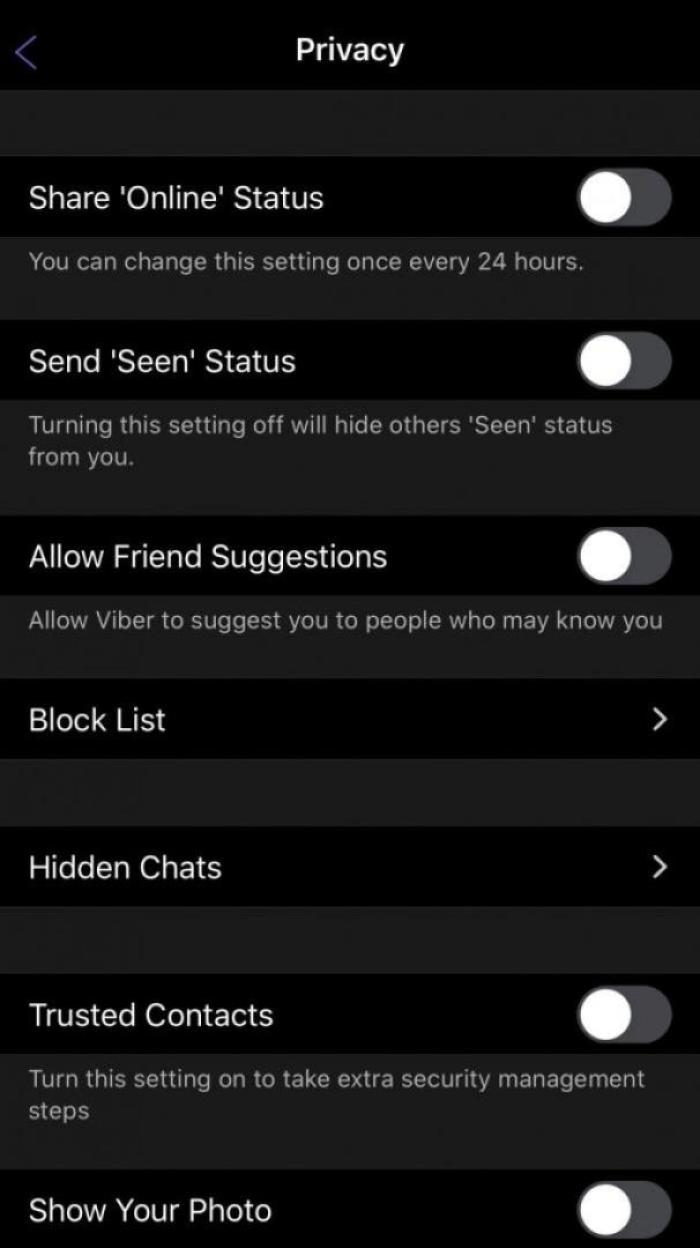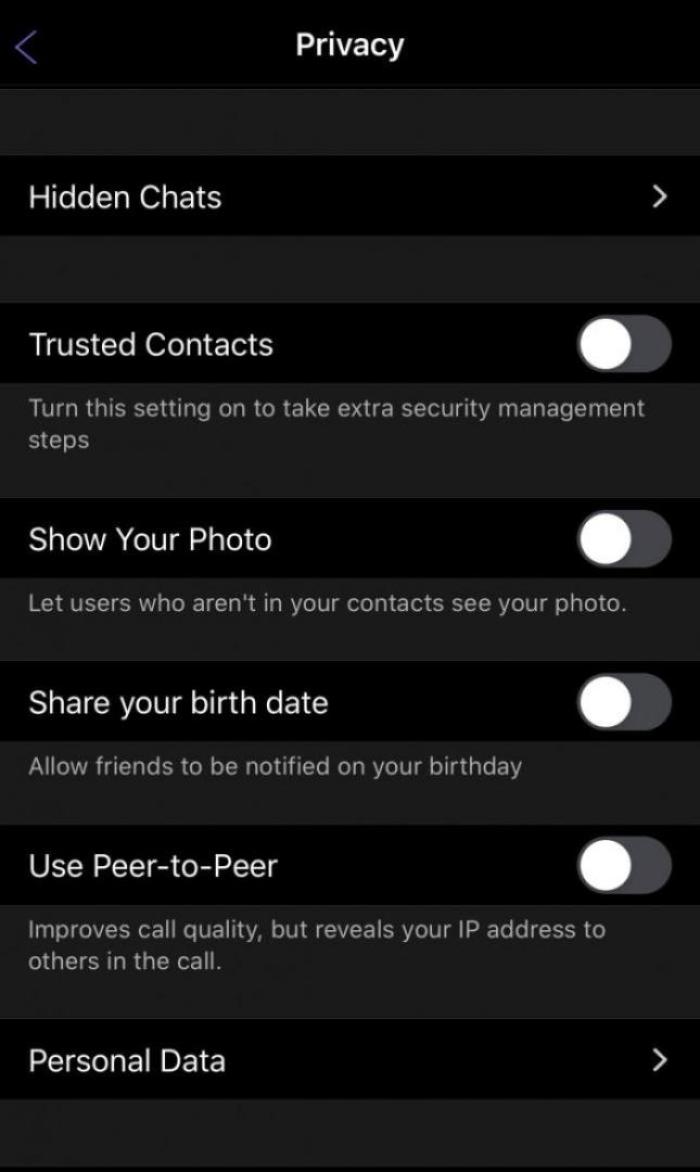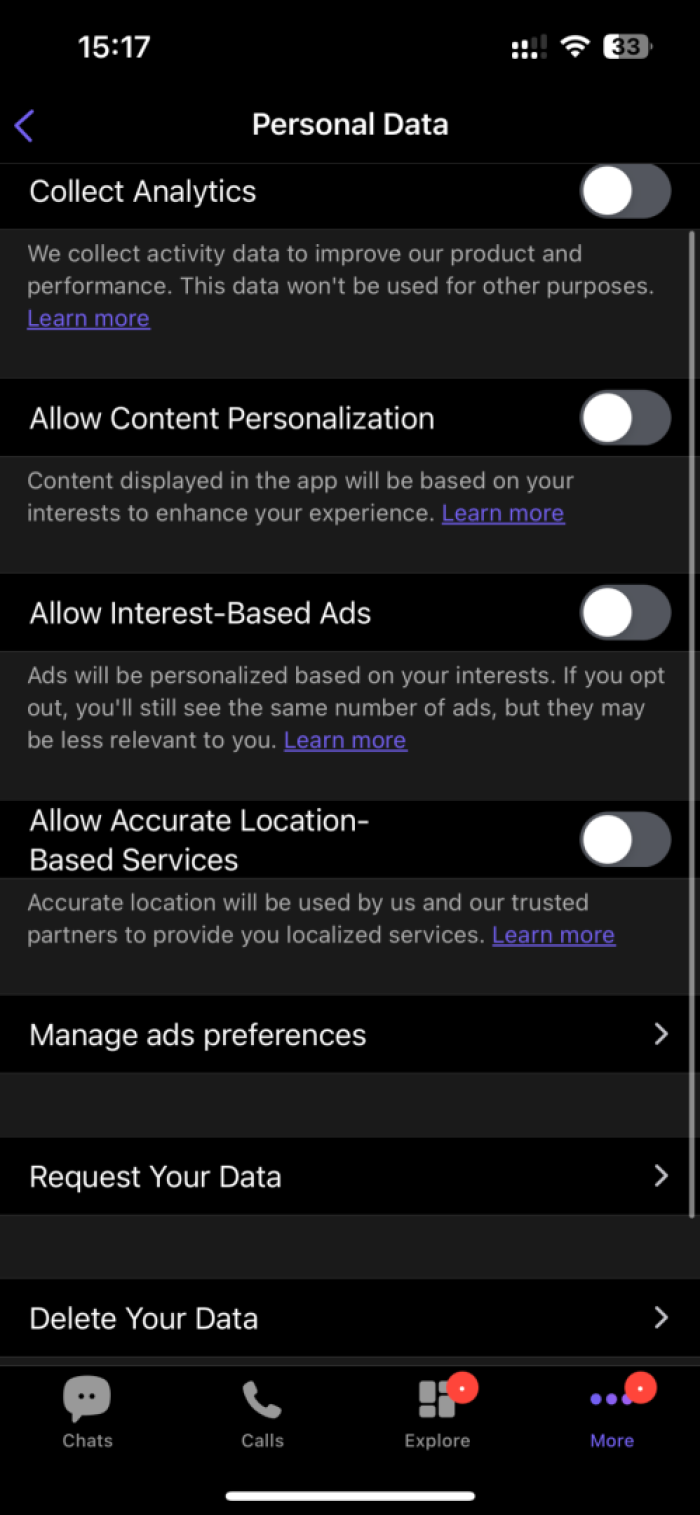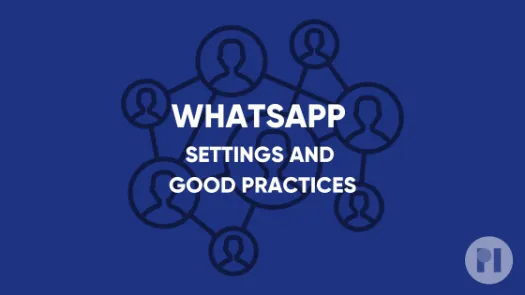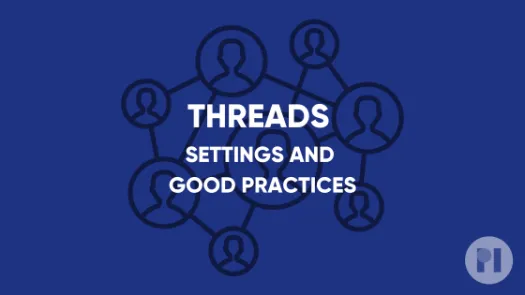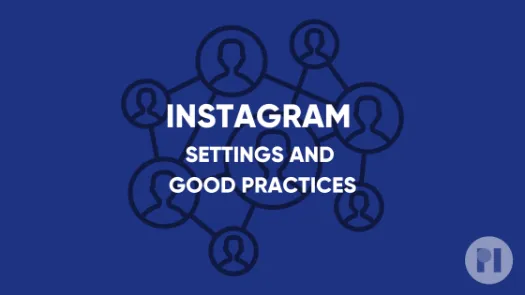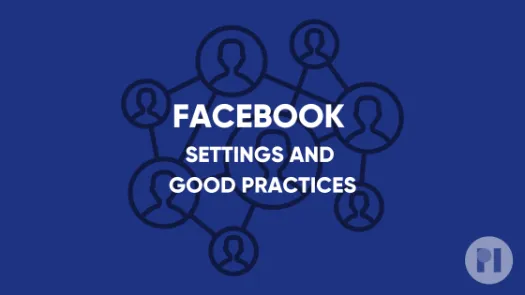Guide on Viber Settings and Good Practices
This guide covers settings you can tweak on Viber to have greater control over your data as well as good practices to keep in mind while using the messaging app.
If you use Viber on your day-to-day it's worth reviewing some of your current settings and how you are making use of the platform.
This guide includes:
- Chat backup settings
- Visibility settings
- App permissions
- Managing sessions
- Good Practices
- Deactivating your account
Chat backup settings
This is a key setting to look into. Viber states that is is end to end encrypted, which means that messages are only accessible by both the sender and the receiver, not being stored anywhere along the way. This also means that if you lose or change the device you are using, all your messages will be lost. Viber offers the possibility of backing up your chat history using cloud services (Google Drive, iCloud or Huawei Drive) so that you can restore your session to how it was at the time of the backup, if using a new device.
This setting is a potential threat to your privacy as anyone that would potentially get access to your Apple, Google or Huawei account, could also access all of your conversations. It might also be possible for law enforcement to access it which is not the case with the conversation on your phone.
Keeping the Auto Backup option off is then the safest option. If you want to save a conversation you would have to do so manually, which mitigates risks.
To disable the chat backup option:
- Tap the three dots on the bottom right corner of the screen
- Tap Settings > Account > Chat Backup
- Set Auto Backup to Off
Visibility settings
Share 'Online' Status lets you chose whether you want your contacts to know if you are online at a given moment.
Send 'Seen' Status refers to the feature that allow the person you communicate with to see when you were last inside the app.
These settings can unintentionally reveal that you had access to your phone and internet at the certain time and could be used against you. To change these settings you can:
- Tap the three dots on the bottom right corner of the screen
- Tap Settings > Privacy
Using 'peer-to-peer' may improve the quality of your calls, but it will reveal your IP address to whoever is on the call. Having access to your IP means that someone untrustworthy could potentially determine your location.
In order to mitigate this risk, you can disable this feature.
App permissions
The settings under 'Personal Data' allow you to control how Viber and third parties use your data.
We suggest you review all of these features. They do not improve your user experience of the app and this way your digital footprint is reduced. If you are curious to see what data Viber has collected on you, you can Request your data. After you have disabled these settings it's best to also Delete Your Data, so that you make sure you delete any data Viber had collected on you before you took action.
Managing sessions
In the Account menu, you can see your active Viber sessions. Maybe you use Viber on your phone, tablet and/or computer, and this way you can make sure that you know what each and all of those sessions are. We recommend you delete all sessions that you are not currently using and making sure there are no active sessions that you are unaware of.
To see your active sessions:
- Tap the three dots on the bottom right corner of the screen
- Tap Settings > Account > Desktop and Tablets
- Tap Deactivate in the sessions that you wish to remove. All data your data from Viber will be deleted from that device.
Good practices
Settings can only do so much to protect you. Your security and privacy also comes from how you use the app. This guides covers short concrete advice on good practices to follow when using this app.
- From time to time, clear any inactive Viber sessions by going to Settings > Account > Desktop and Tablets.
- If a stranger starts a conversation with you claiming to be someone you know try to ensure that they are who they claim they are before providing any information about yourself
- Joining a group will make your phone number visible to all group members. Before joining a group we recommend you to be careful as to who might access this information
- Messaging apps such as Viber can be used to send malicious code and links.
- We caution you against any engaging with unexpected contacts, and any files and links sent to you. This includes considering carefully whether to download or open any files over messaging apps, or clicking on links.
Deactivating your account
Deactivating your account will delete all of your data and disconnect Viber from all your devices. To do this:
- Tap the three dots on the bottom right corner of the screen
- Tap Settings > Account > Deactivate Account
- Enter the phone number you registered with Viber and tap Deactivate Account again.
Found a mistake? An outdated screenshot? Think this could be improved? Check out our Github repository and contribute to help keep these guides up-to-date and useful!