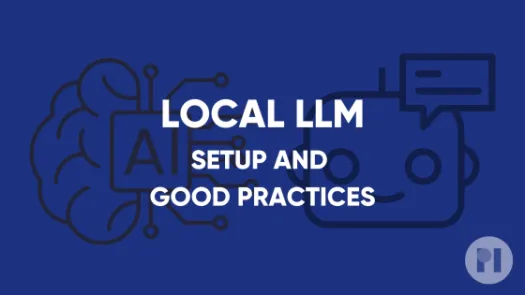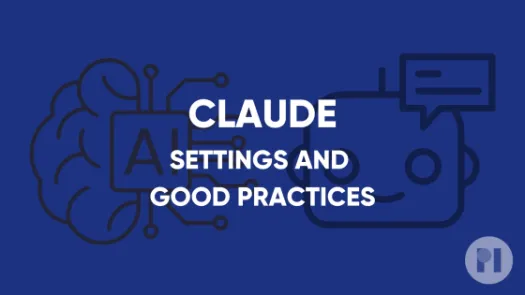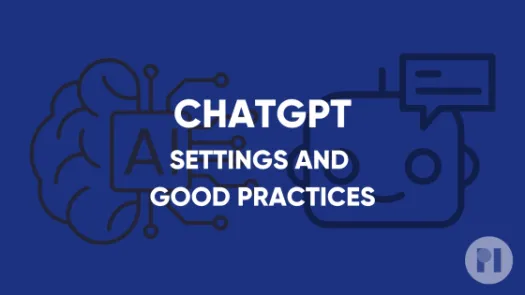Gemini: Settings and good practices
This guide covers settings you can tweak on Gemini to have greater control over your data.
Google’s Gemini and other AI chatbots are used by people in a variety of ways, including to conduct research, create content and analyses, deliver projects, and engage in conversations. We are concerned these AI tools can pose privacy and security risks when offered by tech firms, as they give these companies greater access to your data and access to our personal and professional lives.
This guide includes steps to limit the risks of using this tool such as:
- Enabling Two-Factor authentication
- Managing if and how your chats are shared
- Review third party apps that Gemini can access
- Prevent use of your data to train the model
- Delete chats
Enable Two-Factor authentication
Two-Factor authentication provides an extra security step in order to access your account. This way, besides asking for your username and password, Gemini will protect your account access by requiring a unique code on your device. This reduces the chances of someone accessing your account and getting access to your previous chats.
You will need a dedicated app to setup Two-Factor Authentication. Check our guide on password managers to learn more.
Note that since Gemini requires a Google account, this steps enables Two-Factor authentication for your entire Google account. Google offers a variety of ways to enable Two-factor authentication including using passkeys, devices and dedicated apps
On the mobile app:
Go to your Google account by clicking the icon in the top right corner and tapping Manage your Google Account. Navigate to Security and sign-in and tap 2-step verification.
Follow the instructions to enable 2-step verification for your Google account. Make sure you save the backup codes in a safe place.
On your browser:
Go to your Google account by clicking your profile icon in the top right corner and taping Manage your Google Account. Navigate to Security in the left-hand menu and click on 2-step verification.
Follow the instructions to enable 2-step verification for your Google account. Make sure you save the backup codes in a safe place.
Managing if and how your chats are shared
Gemini allows you to share conversations via a URL. While in theory only people with the link can read the conversation, it’s not impossible for this link to end up online and be indexed by search engines. Before sharing a link to a conversation, you should ensure it does not contain personal or sensitive information that you don’t want to share.
Note that this feature is only available in the browser and not in the app*
You can manage your previously shared chats in the settings by clicking on Settings and Help in the bottom left corner and clicking Your public links. Click the bin icon next to any chat you don’t want to be public anymore.
Review third party apps that Gemini can access
Gemini can access documents, calendar events and other information from connected apps such as Google Drive. We have expressed concerns about the privacy and security risks created by connecting AI chatbots to other apps as it can be exploited to access personal information.
To limit the risks, you should regularly review which apps Gemini is connected to and remove services you don’t or no longer use. This is particularly important as some of those might be enabled by default (such as accessing your phone and messages).
Note that the browser version of this feature only allows you to connect to Google services, while the app allows you to connect to other apps installed on your device.
On the mobile app:
Click on your profile icon in the top right corner and tap Apps. From there, review the apps Gemini is connected to and disable them.
Prevent use of your data to train the model
Large Language Models are trained on massive datasets. We have expressed concerns about the lawfulness of using data collected online for this purpose and there are demonstrable risks of this data being reproduced by AI chatbots without user consent or knowledge (called “regurgitation”). To limit the risk of personal data leaking out, we suggest preventing the content of your chats from being used for further training.
On the mobile app:
Click on your profile icon in the top right corner and tap Gemini Apps activity. Here, disable Improve Google services with your audio and Gemini Live recordings.
Delete chats
Chats, like emails or messages, might contain sensitive information you don’t others to access. To limit the risks in case of unauthorised access by someone with access to your device or a malicious actor, it can be good practice to delete chats you won’t come back to.
On the mobile app:
Open the menu on the left and long press on a chat. Tap delete in the popup menu.
In your browser:
Hover over a chat in the left-hand menu and click the three dots that appear next to it. Then, click delete.
Found a mistake? An outdated screenshot? Think this could be improved? Check out our Github repository and contribute to help keep these guides up-to-date and useful!