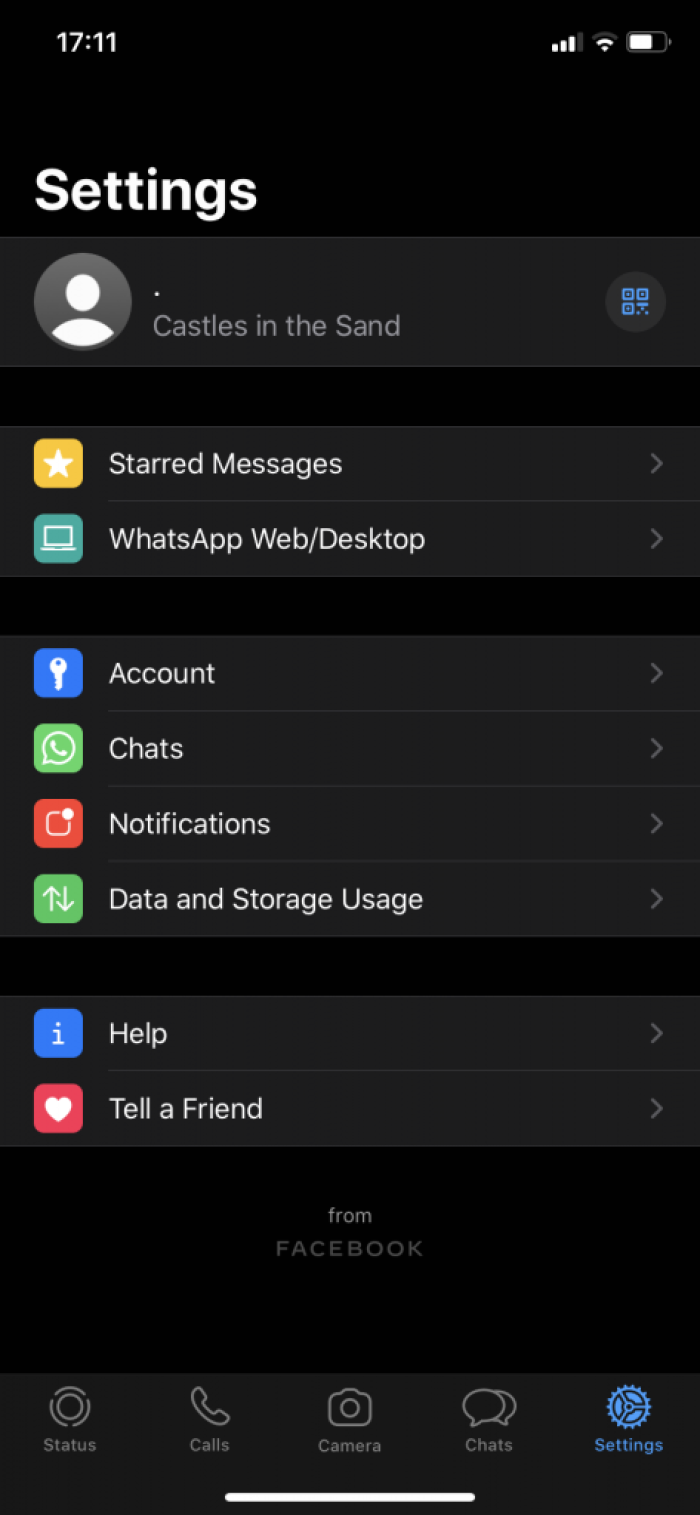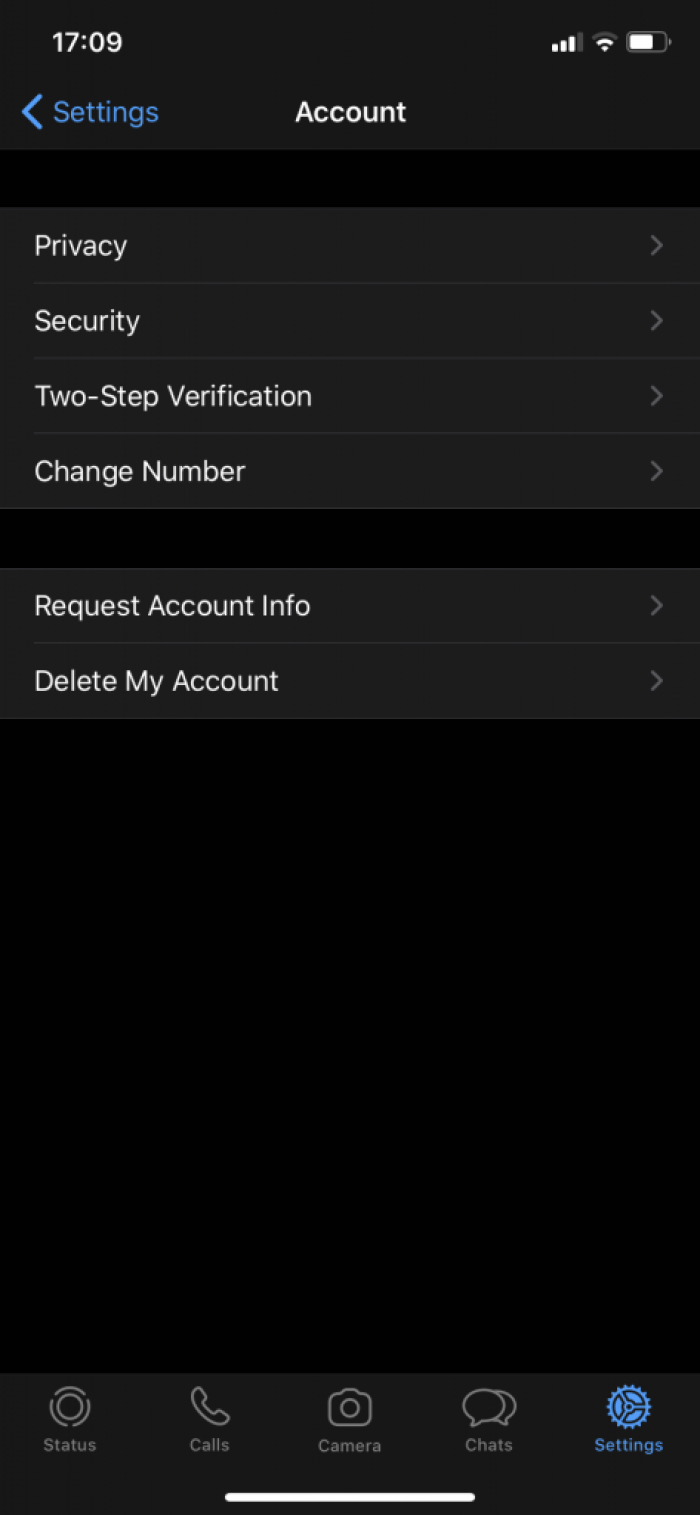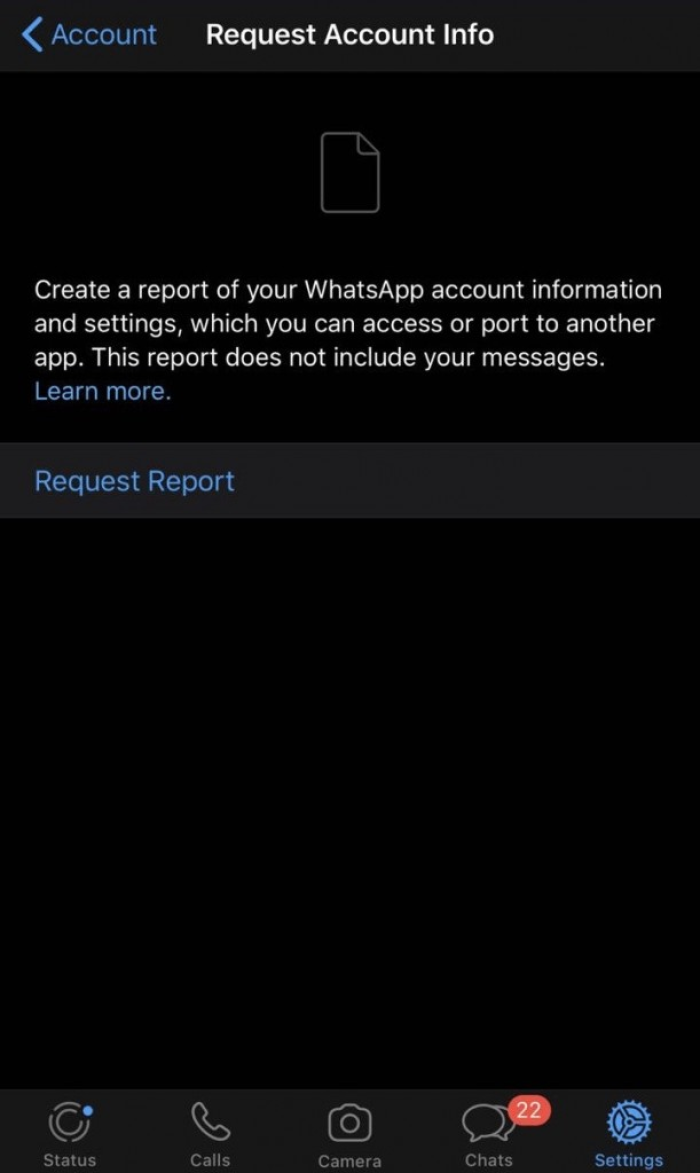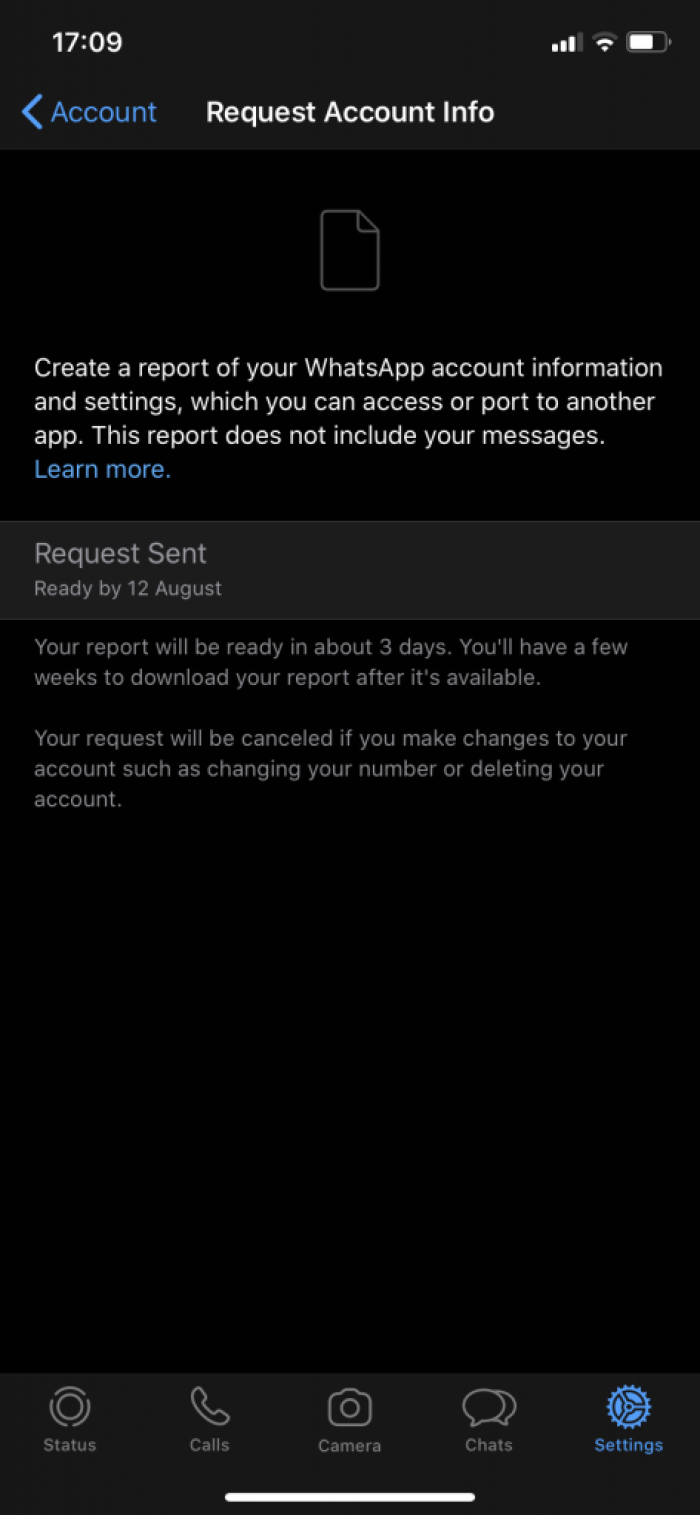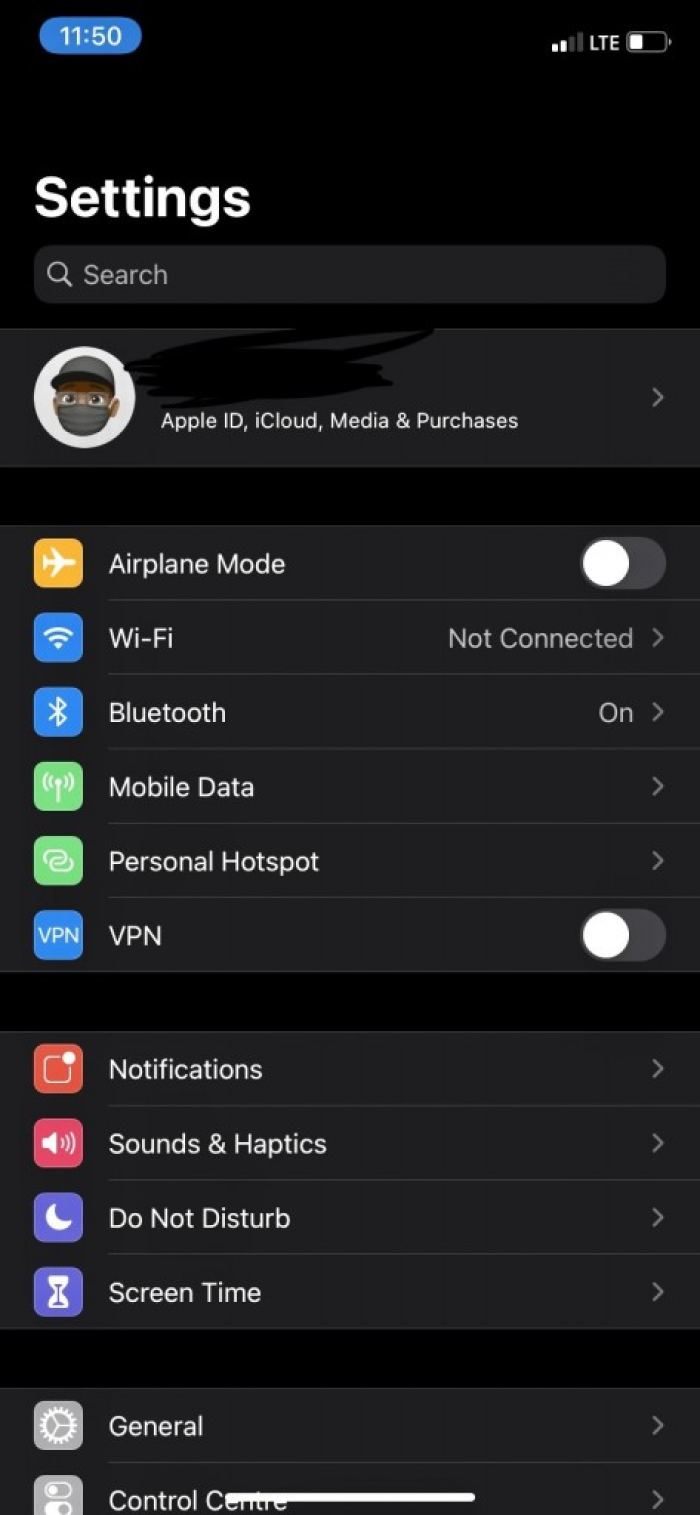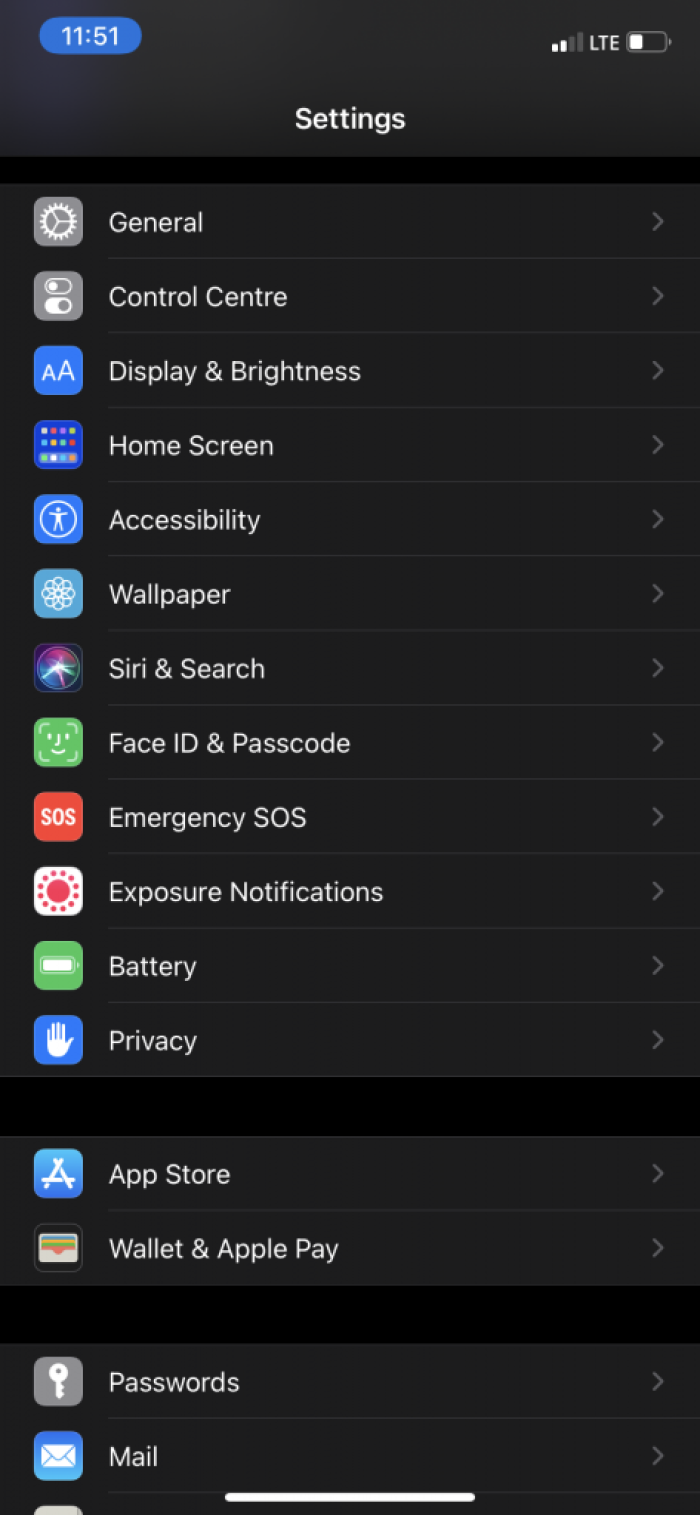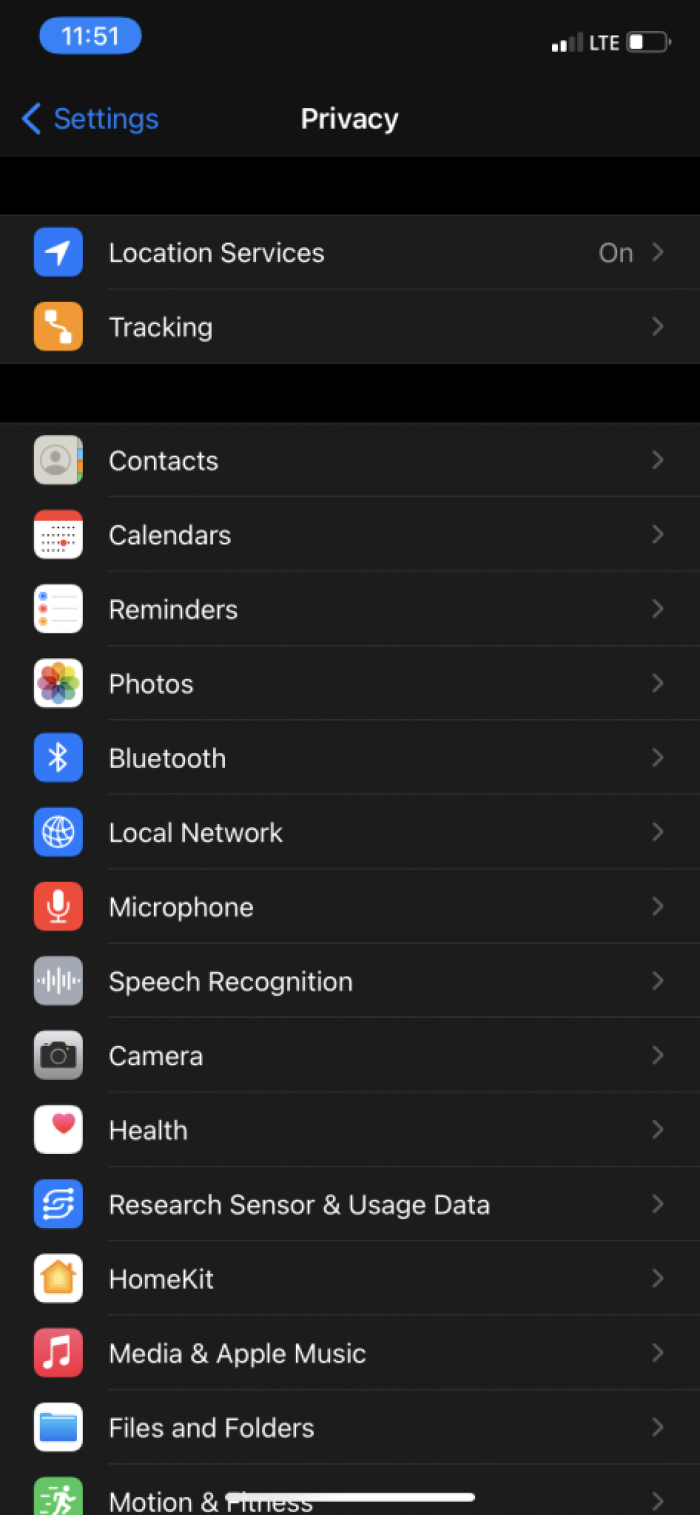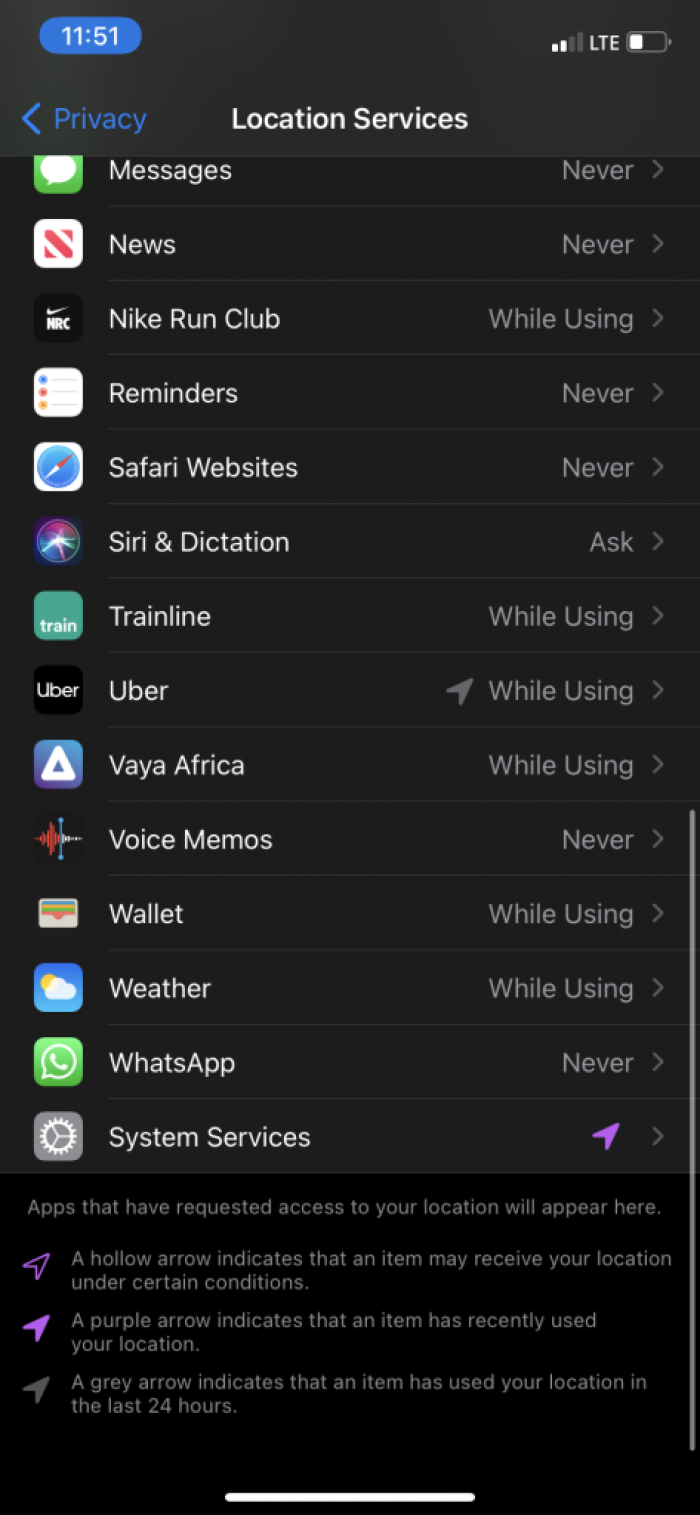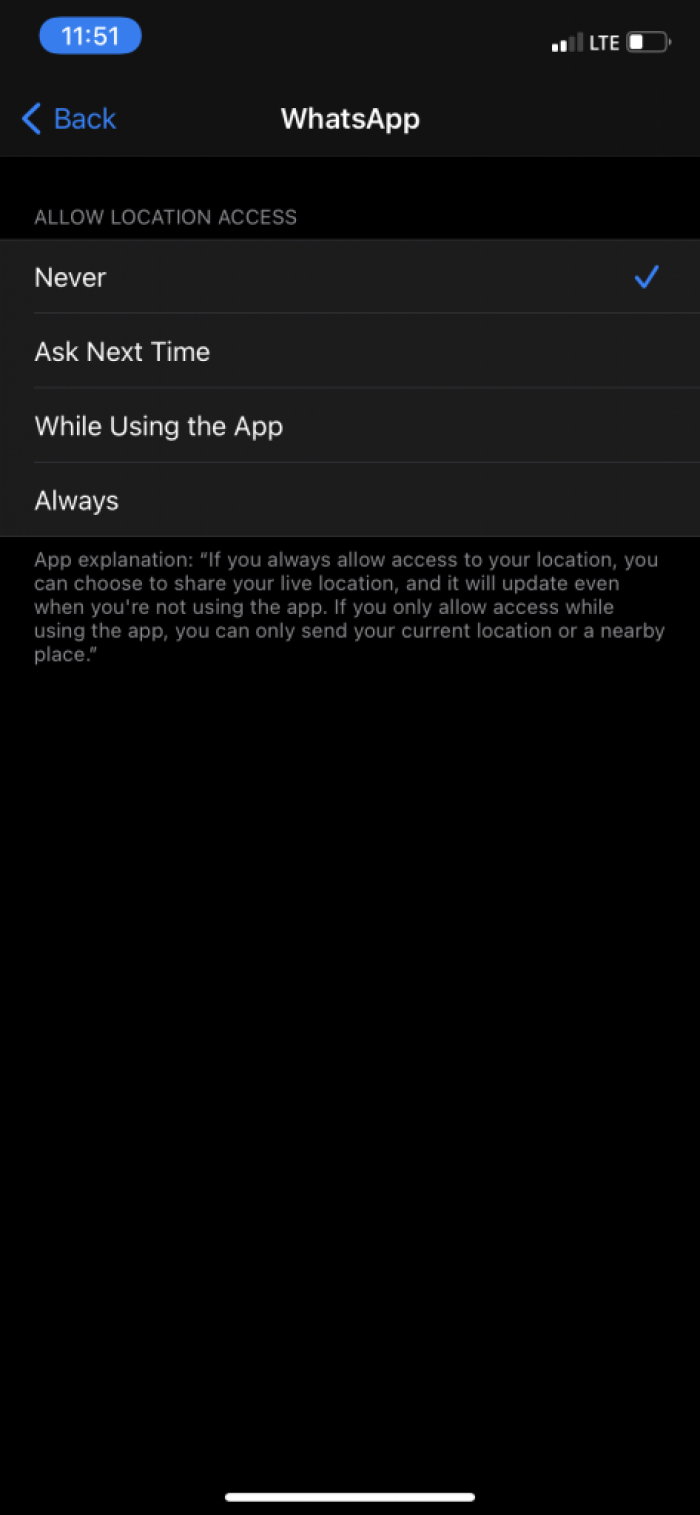A guide to getting your data from WhatsApp
Your WhatsApp stores a lot of information about you in the cloud. Here we show you how you can gain access to it.
The information you share on WhatsApp can be very revealing. Once installed on a device, the app potentially has access to information such as your location, contact information, and media stored on the same device.
Your WhatsApp app generates a lot of data that can also be stored on your device and elsewhere. It’s important for you to be able to understand the types of data that apps like WhatsApp generate. Government agencies may seek access to this data through at least two routes: they could directly access your device and then analyse the data stored in the app and data your app shares and can access on WhatsApp’s servers (and potentially data backed-up to your cloud provider) using ‘cloud extraction’ techniques, or they may request your data from WhatsApp directly. Tools such as the Oxygen Forensic Cloud Extractor can be used to acquire “data from the most popular cloud services” including WhatsApp, iCloud, Google, Microsoft, Mi Cloud, Huawei, Samsung, E-Mail (IMAP) Servers and more - “also various social media services are supported to include but not limited to: Facebook, Twitter, Instagram, and many more.”
The information you share on WhatsApp can be very revealing. Once installed on a device, the app potentially has access to information such as your location, contact information, and media stored on the same device.
How to find out what data WhatsApp stores about you
a) Open your WhatsApp app and select the 'Settings' option. On the 'Settings' menu, select the 'Account' option.
It's important to remember that your request for account information will be cancelled if you change your WhatsApp number or delete your account before the requested report is ready.
e) Once the report is available to download, you'll receive a WhatsApp notification on your phone, stating “Your account info report is now available”.
The request account info screen shown in part (c) above will tell you the amount of time you have to download the report before it’s deleted from WhatsApp's servers.
Remember to be careful about where you store, send or upload your report as it contains your personal information.
Limiting data WhatsApp collects about you
WhatsApp has a feature that allows you to share your live location with other WhatsApp users. This feature may be set on and off as per the user's preference.
It is good practice to turn this off – particularly if you don’t intend to share location with contacts – as it’s not always clear if and when and what granularity of location data is shared with an app.
Follow the steps below to turn off live location for WhatsApp.
a) On your phone, go to the general 'Settings' menu.
f) If you want to learn more about other security settings that you can implement for WhatsApp, you can use our WhatsApp good practice guides
Found a mistake? An outdated screenshot? Think this could be improved? Check out our Github repository and contribute to help keep these guides up-to-date and useful!