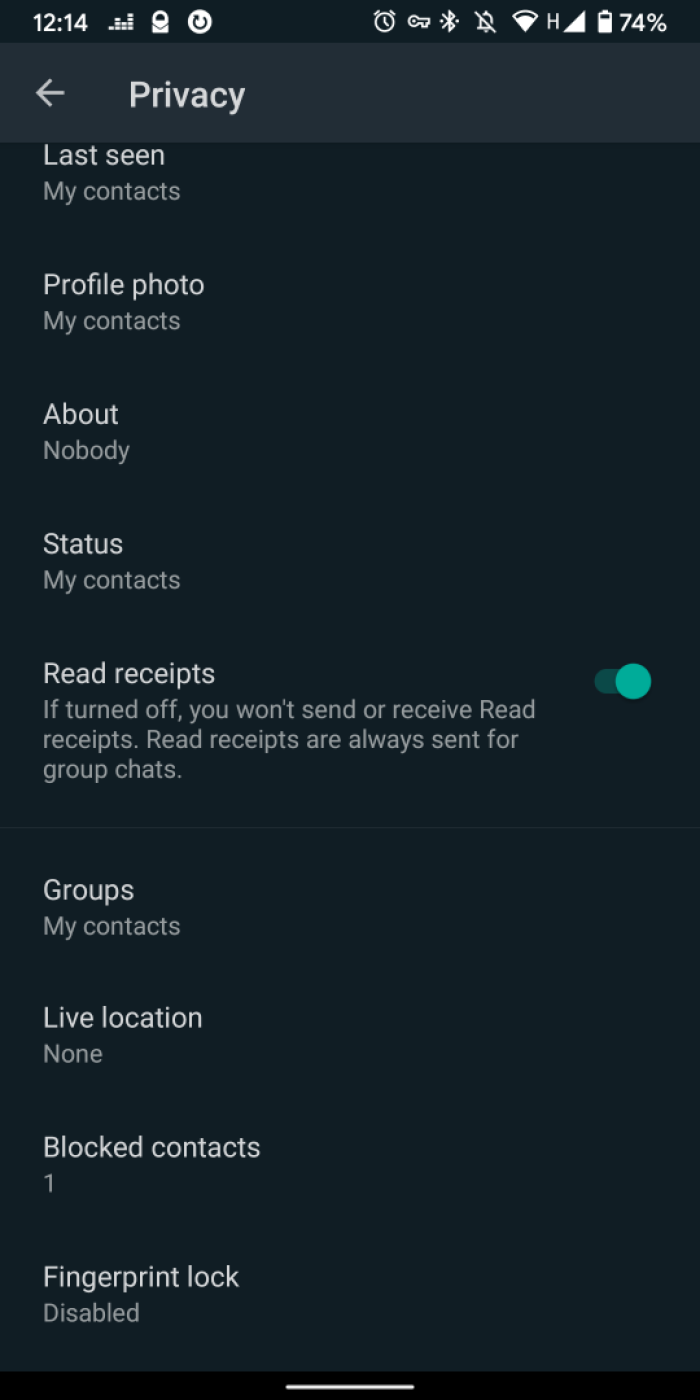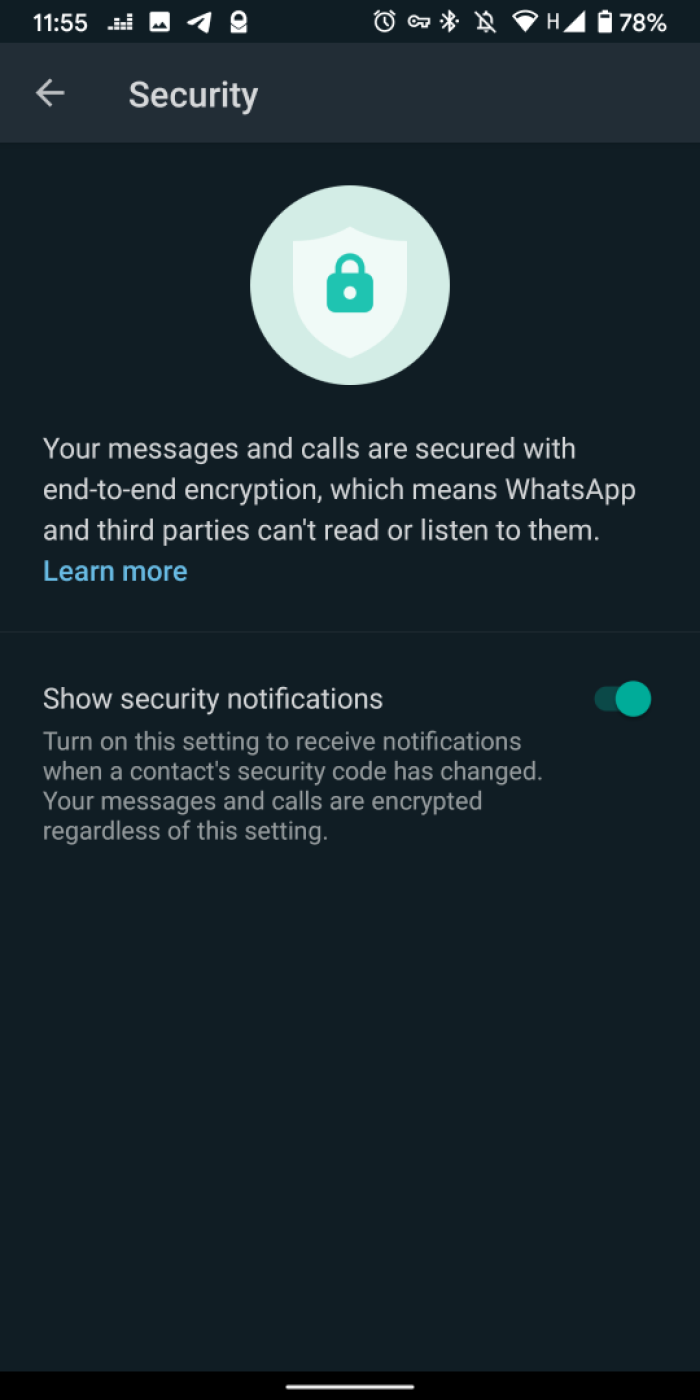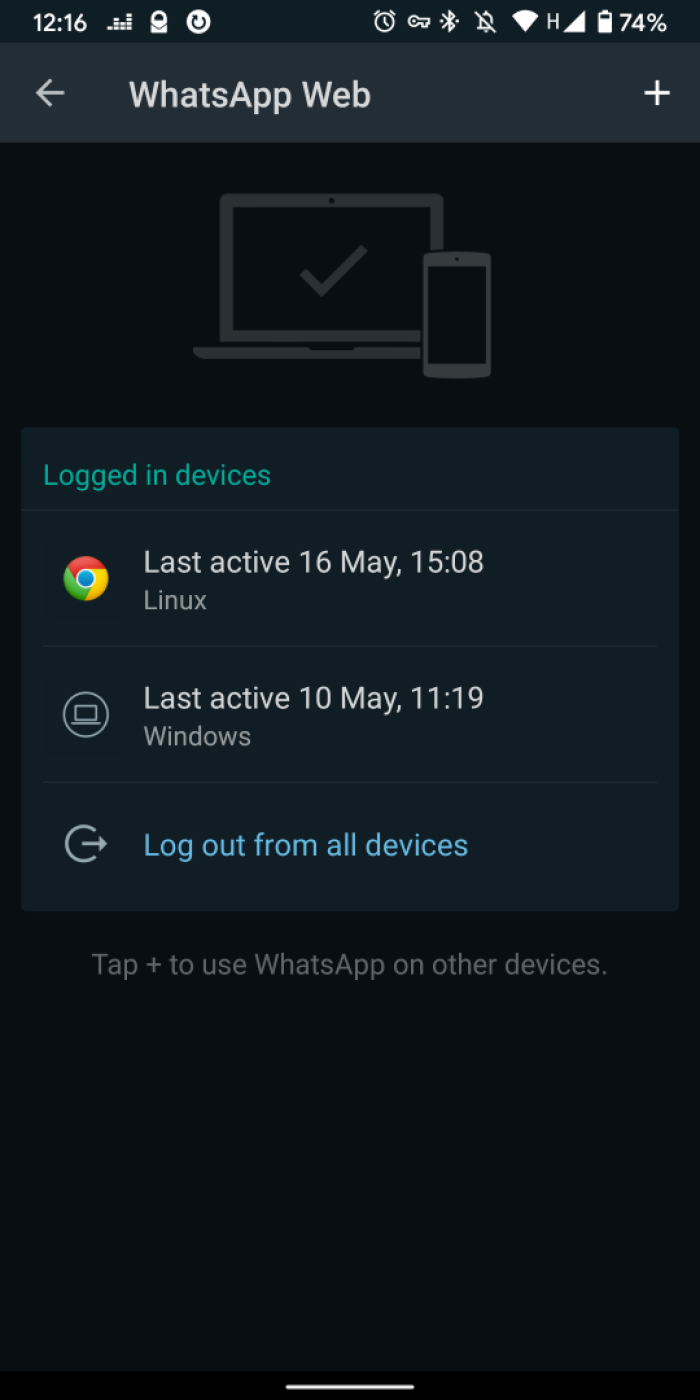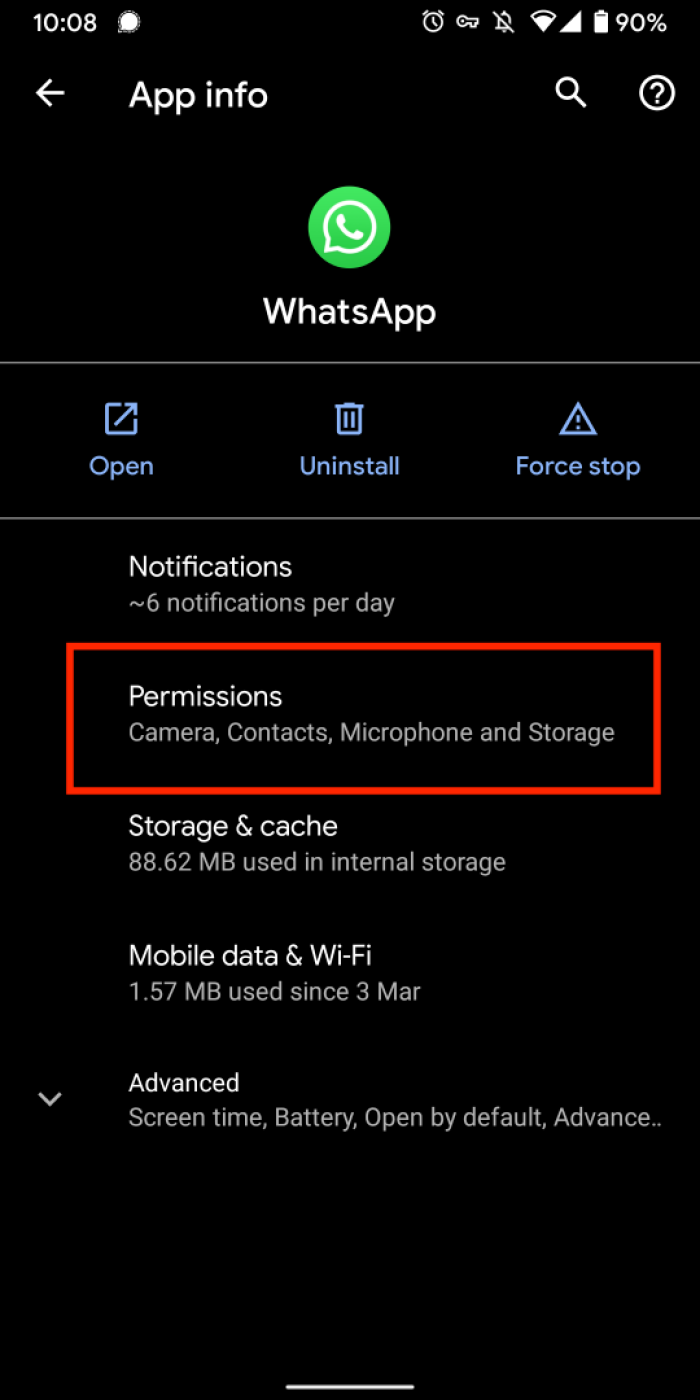Whatsapp - Permisos de la aplicación
Whatsapp ofrece algunas funciones de seguridad que es bueno habilitar. También vale la pena revisar los permisos otorgados a la aplicación. Esta guía analiza el bloqueo de huellas dactilares, las notificaciones de seguridad, la web de Whatsapp y los permisos de las aplicaciones.
Ajustes> Cuenta > Privacidad
Bloqueo con huella dactilar
Tal vez quieras añadir este segundo nivel de seguridad si existe la posibilidad de que alguien acceda a tu dispositivo mientras está desbloqueado. Activarlo implica que tendrás que usar tu huella dactilar para abrir Whatsapp, como es posible que lo hagas cuando desbloquees tu teléfono. Sin embargo, no es una solución perfecta, podrían obligarte a desbloquear la aplicación. Si es posible que esto suceda, deberías considerar borrar tu historial con frecuencia para impedir el acceso a información personal y delicada
Show security notifications
We suggest you turn this feature on. It will alert you when one of your contact’s security code changes. If one of your contact changes his phone, his security code will be changed. But such code change can also happen in case of hacking. Seeing this notification in a conversation should be a red flag and you should ensure that the person you are communicating with is who they say they are
- Open Whatsapp and tap the three dots in the top right corner
- Tap Settings > Account > Security
Whatsapp Web
Whatsapp web allows you to use Whatsapp from a desktop in a browser by scanning a QR code. If you use this feature, you need to make sure you disconnect afterwards so that people won’t be able to read your conversations. We recommend you use Whatsapp web in private mode so that it will automatically delete your session when you close the window. You can always see the list of devices accessing your conversation by tapping looking at “Whatsapp Web” in the menu. This list should always be empty if you’re not currently using a desktop. Tap “Log out all devices” if you see something you don’t recognise here.
Apps settings/permissions
On first use Whatsapp will ask for permission to use the phone. This is used to for the verification process but shouldn’t be used later on. However, if you don’t change this permission, Whatsapp is theoretically able to make phone calls on your behalf. Broadly speaking, we recommend you check the app's permissions to disable anything you don’t use, such as permission to access phone or location. You will likely find this in your phone settings rather than the app.
To access permissions:
- Hold press on the Whatsapp icon
- Tap the "info" icon
- Tap permission
Alternatively:
- Go to your phone settings
- Look for permissions
- Find Whatsapp
Found a mistake? An outdated screenshot? Think this could be improved? Check out our Github repository and contribute to help keep these guides up-to-date and useful!