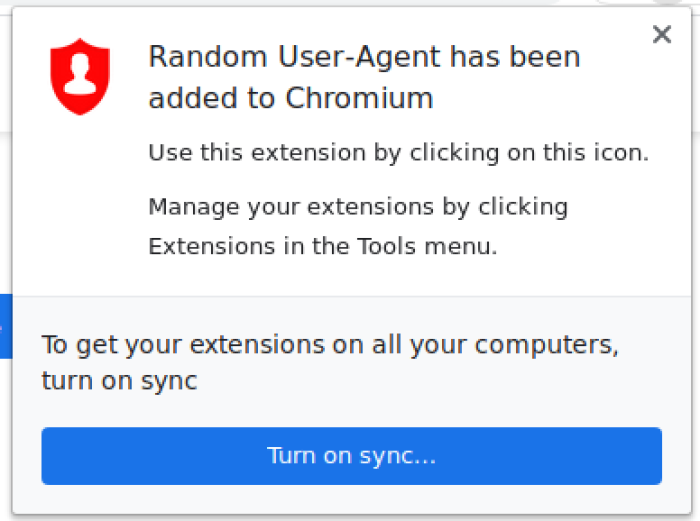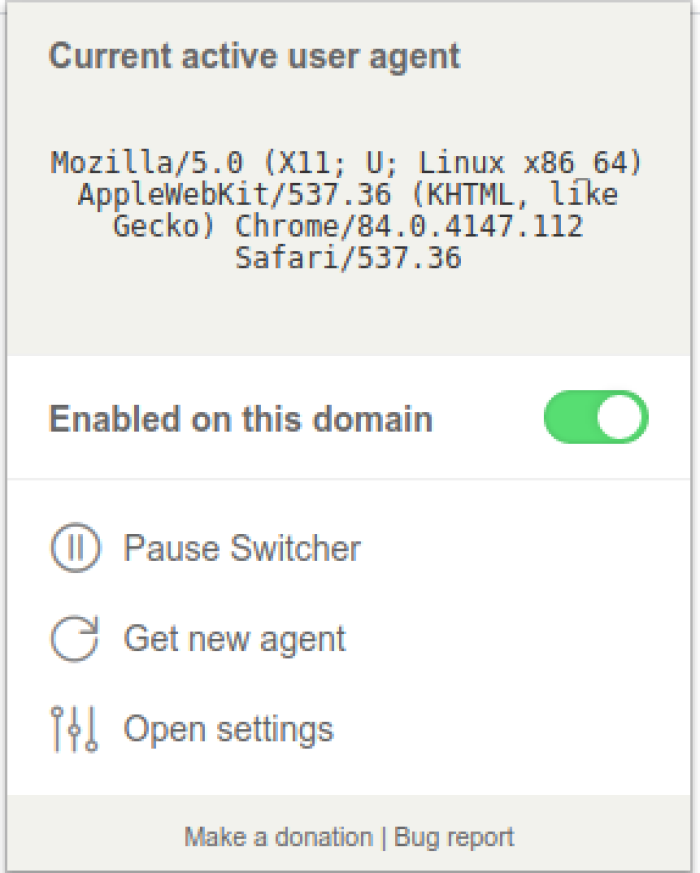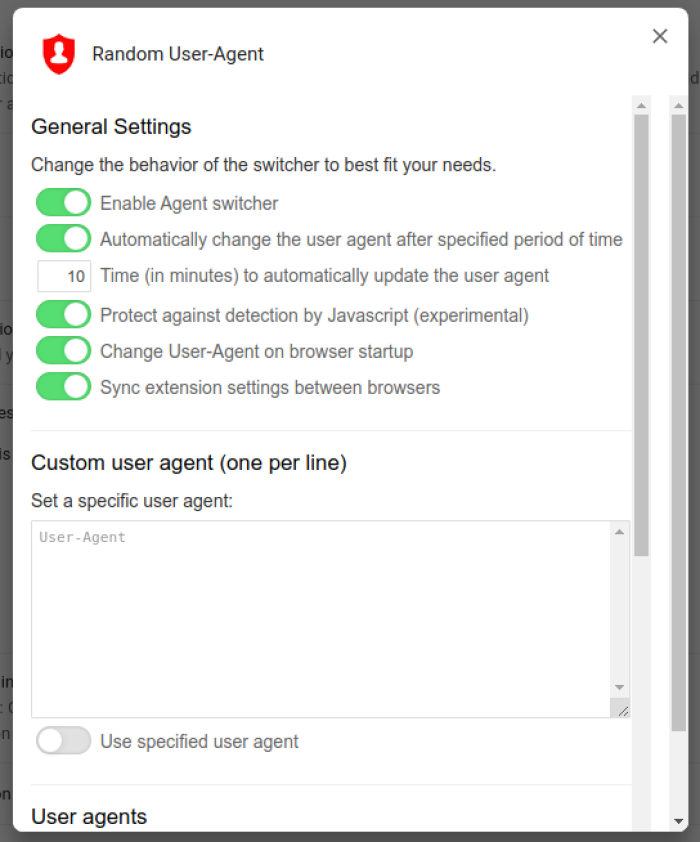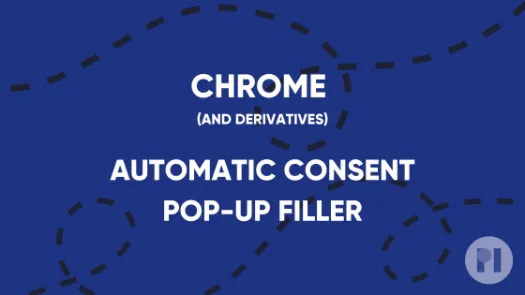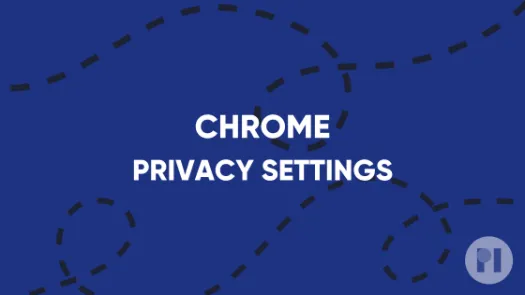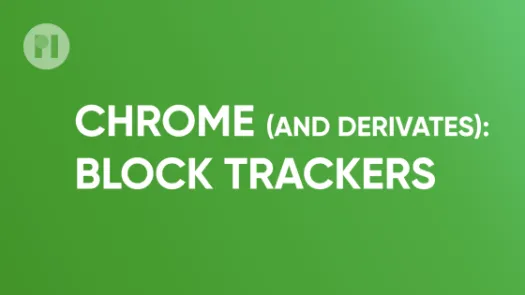Install a user agent switcher on Chrome (and derivatives)
In this guide, you'll learn how to install a browser extension to periodically change your Chrome based browser's user agent and make it harder for trackers to fingerprinting you.
When you access a website, your browser sends a string called the User Agent containing your browser's name, operating system, and other technical metadata of your device. Unfortunately, this metadata is often abused by trackers to build a fingerprint of your system and uniquely identify you throughout the web. To limit the efficiency of fingerprinting you can install a tool which periodically changes your browser's user agent, making it harder to uniquely identify you. Random User-Agent is an example of an open-source tool that can help you achieve this.
Warning: Using an agent switcher may cause some pages to display incorrectly or not at all. To prevent this behaviour, we show how to disable the extension in such cases.
Installation
Like any other add-on, install Random User Agent by visiting the Chrome Web Store and clicking on Add to Chrome (Fig. 1) and then clicking on Add extension when prompted (Fig. 2).
To check you currently assigned user-agent, click the icon (Fig. 4). If you stumble on a page which breaks when you have Random User Agent enabled, you can either disable it for that domain, clicking on Enabled on this domain, or pause the switcher temporarily, clicking on Pause Switcher.
Found a mistake? An outdated screenshot? Think this could be improved? Check out our Github repository and contribute to help keep these guides up-to-date and useful!