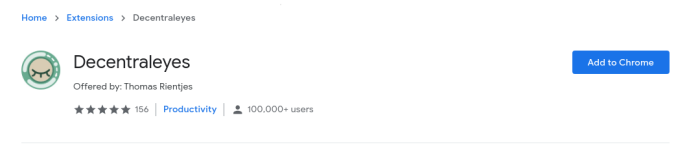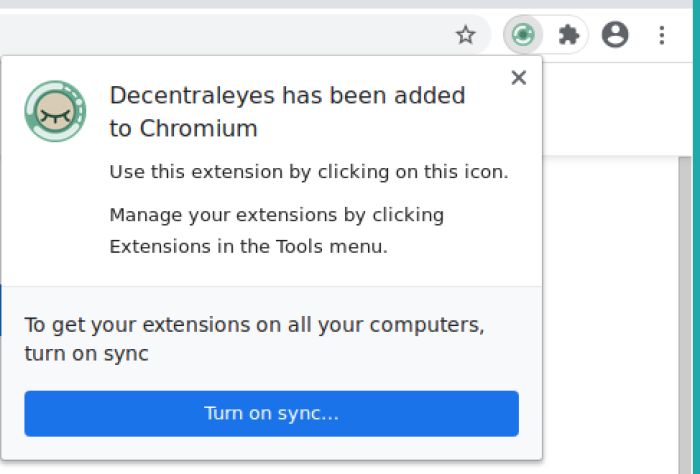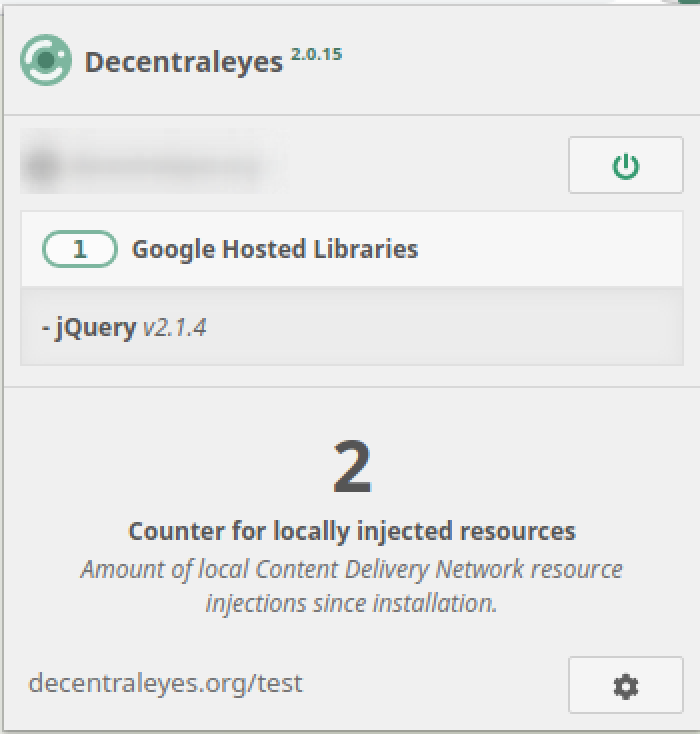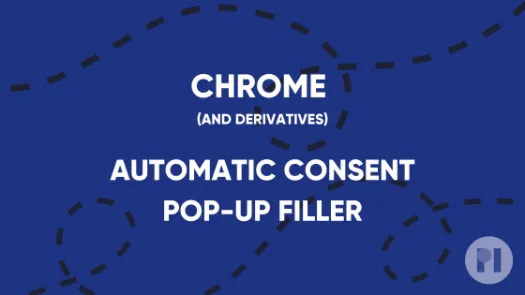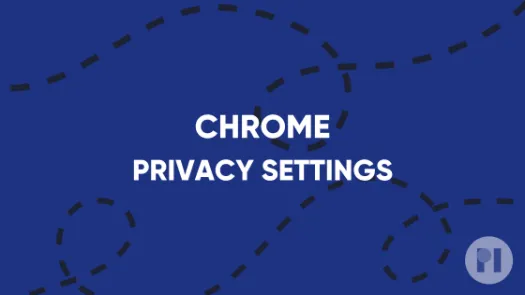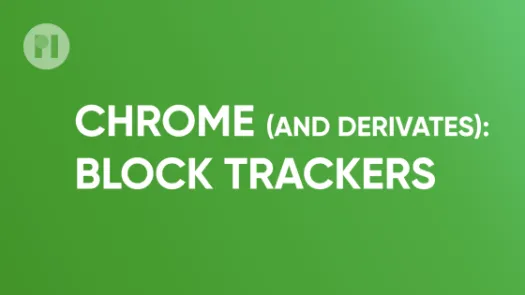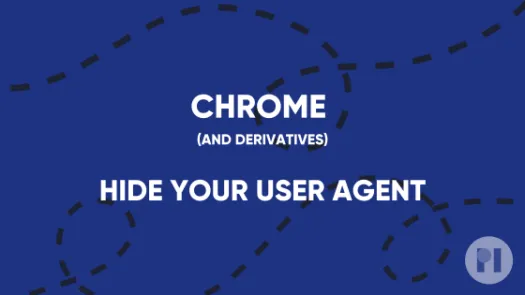Install a CDN-emulator on Chrome (and derivatives)
Using local content delivery network (CDN) emulation can help protect your privacy by evading large CDNs (e.g. Google Hosted Libraries). In this guide, you'll learn how to install a CDN emulator on Chrome (and derivatives) to prevent CDNs from tracking your online activity.
Content delivery networks (CDNs) are geographically distributed network of proxy servers that seek to provide features such as better availability and performances for websites. While the goal is commendable, it also means that these CDN providers receive metadata related to the websites you visit (where they are setup). With this is mind, you might want to sacrifice the added convenience and avoid large CDN providers (such as Google and Cloudflare) to prevent them from obtaining any data related to your online browsing. You can read more about the risks of using public CDNs here.
To avoid large CDN providers you can use tools such as Decentraleyes, an open source extension that we'll go through bellow.
Installation
Like any other add-on, install Decentraleyes by visiting the Chrome Web Store and clicking Add to Chrome (Fig. 1) and then clicking on Add extension when prompted (Fig. 2).
Upon successful installation a notification appears on the top-right corner, and the Decentraleyes icon is added to the extension menu on your toolbar (Fig. 3). To pin the icon on the toolbar, click the extension menu, and then click the pin next to the Decentraleyes icon. When you visit a website, Decentraleyes automatically blocks connections to third-party CDNs and injects the assets locally, which you can check by clicking the icon (Fig. 4).
You can test the add-on by visiting the Decentraleyes testing utility. If you are interested in more advanced usage, visit the official documentation page.
Found a mistake? An outdated screenshot? Think this could be improved? Check out our Github repository and contribute to help keep these guides up-to-date and useful!