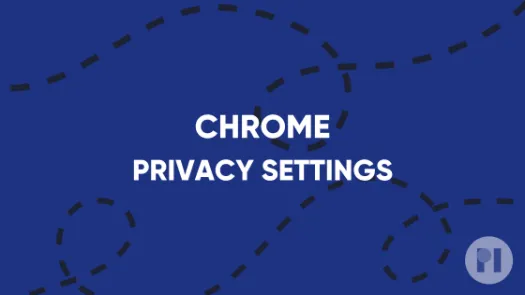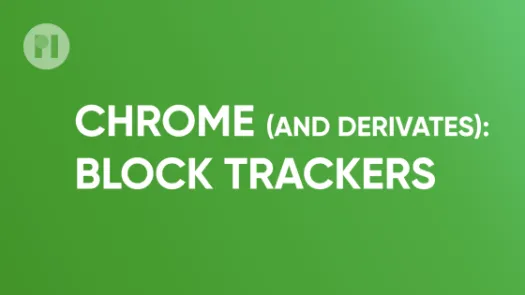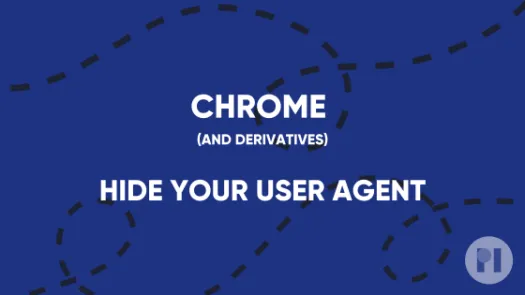Install an automatic consent pop-up filler on Chrome (and derivatives)
Some browser add-ons help you to automatically fill out consent pop-ups while you browse the internet. In this guide, you'll learn how to install one such add-on and how to configure it according to your preferences.
Depending on where in the world you are visiting from, websites may seek consent as one way to justify their collection of data about you. This has become general practise across the web, and the typical way to ask for user consent is via banners that pop up first thing when the webpage loads. Often these banners will make use of design elements and user interfaces aiming to mislead or influence you in giving away consent to collect and process your data - these are called Dark Patterns and are a well documented degenerate practise.
Consent-O-Matic is a browser add-on that allows you to set your desired privacy preferences in advance (e.g. Reject all non-essential cookies), and fills in cookie consent banners automatically for you according to those preferences. This way you avoid having to navigate dark patterns and manually parse and fill consent forms.
In this guide, you'll learn how to install Consent-O-Matic on Chrome and its derivatives.
Installation
Like any other add-on, install Consent-O-Matic by visiting the Chrome web store and clicking Add to Chrome (Fig. 1) and then clicking on Add when prompted.
Upon successful installation a notification appears on the top-right corner, and the Consent-O-Matic icon is added to your toolbar. When you visit a website that requires your consent for tracking, Consent-O-Matic automatically fills the form according to your privacy preferences. If you wish to disable the add-on for the current website you are browsing, you can do so by clicking the add-on icon and then unticking the option under Keep running on this site? (Fig. 2).
Found a mistake? An outdated screenshot? Think this could be improved? Check out our Github repository and contribute to help keep these guides up-to-date and useful!