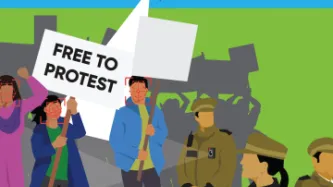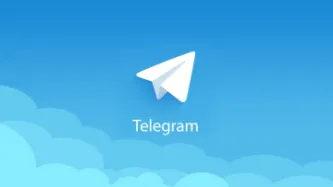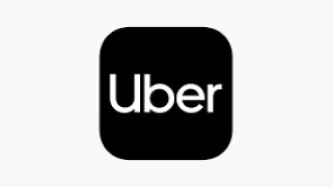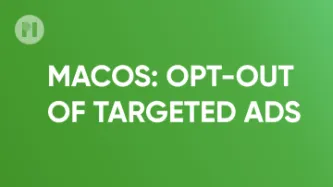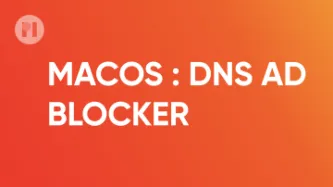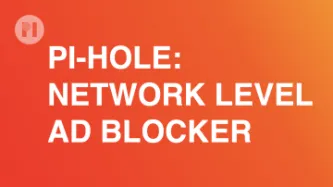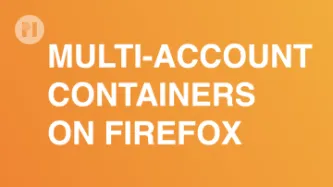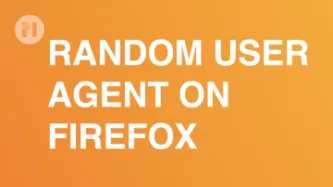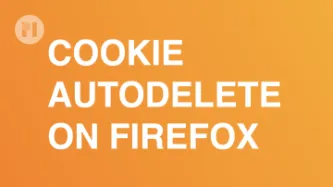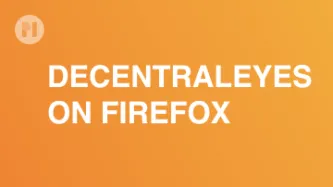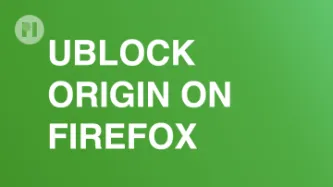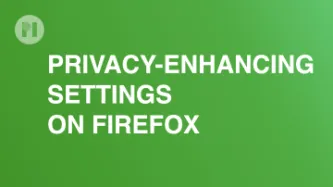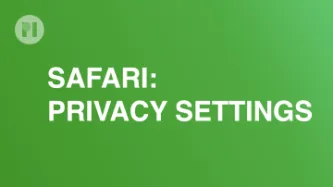Search
Content type: Guide step
Whatsapp (owned by META) is one of the most popular end-to-end encrypted messaging service. If you use it on your day-to-day it's worth reviewing some of your current settings and how you are making use of the platform.
This guide includes:
Chat backup settings
Visibility settings
App permissions
Managing desktop sessions
App security and two-factor authentication
Good Practises
Chat backup settings
This is one of most important settings to consider in WhatsApp. Because WhatsApp is end to end…
Content type: Guide step
Telegram allows you to have end to end encrypted chats, which means only you and other parties in the chat can read the messages. No one else can decipher them without access to either your or the other party's device — not even Telegram. As we've written before, end to end encryption is an essential feature to help protecting the confidentiality and integrity of transmitted information. However, Telegram does not enable secret chats by default.
To start a secret chat, open the profile -- not…
Content type: Guide step
Tracking pixels are a common online tracking technique used in email messages. They consist in embedding a unique, disguised or invisible, image in an email message to gather data about your interactions with it.
When you open a message containing a tracking pixel, your email client makes a request to load the image so that it can display it to you: in practice, this request acts as a notification to the server. Since only you are served this exact pixel, when your email client requests it to…
Content type: Guide step
In the current digital landscape, passwords are the predominant method for user authentication across most platforms. From a privacy perspective, passwords present a advantage over some other methods like biometrics, as they do not disclose any additional or unique data about you – apart from the selected username
Given the widespread adoption of passwords, manually managing multiple, unique passwords for each online account becomes more difficult. Having unique random passwords for each…
Content type: Guide step
In your day-to-day life, your smartphone silently captures and stores a digital footprint of your whereabouts by keeping a location history: this history is then used to enhance your mobile experience, such as by aiding in navigation and customizing app experiences according to your location habits.
Yet, it's essential to recognize the potential risks tied to this seemingly innocuous practice. Understanding how your location data is handled becomes vital, as it can impact your privacy in ways…
Content type: Guide step
Many mainstream Internet platforms, such as YouTube and X, often collect extensive user data, track online activities, and employ algorithms to create content recommendations based on individual preferences. For a privacy-conscious user, this is nothing short of a nightmare. Making use of alternative front-ends allows you to access the content you want, while minimising the data collected about you. Essentially, this corresponds to using a different website to access the same content. By using…
Content type: Guide step
The practice of buying and selling email addresses is a common one among digital data brokers. Say you register at an online shop to buy an item from a brand. The shop can then sell your email address to that same brand, so they can advertise to you directly in your email inbox. This is a form of targeted advertising, and we have written about its privacy implications to you as a digital citizen. Online marketing is not the sole reason you should consider concealing your personal email address…
Content type: Guide step
Depending on where in the world you are visiting from, websites may seek consent as one way to justify their collection of data about you. This has become general practice across the web, and the typical way to ask for user consent is via banners that pop up first thing when the webpage loads. Often these banners will make use of design elements and user interfaces aiming to mislead or influence you in giving away consent to collect and process your data - these are called Dark Patterns and are…
Content type: Guide step
Depending on where in the world you are visiting from, websites may seek consent as one way to justify their collection of data about you. This has become general practice across the web, and the typical way to ask for user consent is via banners that pop up first thing when the webpage loads. Often these banners will make use of design elements and user interfaces aiming to mislead or influence you in giving away consent to collect and process your data - these are called Dark Patterns and are…
Content type: Guide step
Depending on where in the world you are visiting from, websites may seek consent as one way to justify their collection of data about you. This has become general practise across the web, and the typical way to ask for user consent is via banners that pop up first thing when the webpage loads. Often these banners will make use of design elements and user interfaces aiming to mislead or influence you in giving away consent to collect and process your data - these are called Dark Patterns and are…
Content type: Explainer
The Free to Protest Guide Pakistan has been created by adapting Privacy International's (PI) Free to Protest Guide UK according to the laws and policies of Pakistan, in collaboration with PI and local activists in Pakistan.The Guide has been published in English, Urdu, Punjabi and Pashto.DISCLAIMER: This guide forms part of PI's global work to highlight the range of surveillance tools that law enforcement can use in the protest context, and how data protection laws can help guarantee…
Content type: Examples
Footage captured by Bloomberg shows that police are arresting anti-war protesters in Russia and scrolling through their phones.
https://www.bloomberg.com/news/videos/2022-03-07/russian-police-search-protesters-phones-make-arrests-video
Writer: Kommersant
Publication: Bloomberg TV
Publication date: 2022-03-07
Content type: Examples
Based on a draft methodology from Russia's Emergency Situations Ministry, Kommersant business daily reports that Rostec's data subsidiary, Natsionalny Tsentr Informatizatsii, is developing software that will use machine learning to detect and prevent mass unrest. The software will analyse news reports, social media postings, public transport data, and video surveillance footage; if it fails to prevent mass unrest it is expected to direct the crowd's movements to stop it from escalating. The…
Content type: Explainer
The ‘Guide to Digital Safety and Privacy at Peaceful Protests’ has been produced by 7amleh - The Arab Center for the Advancement of Social Media.
7amleh has adapted the content of PI's UK Free to Protest guide to fit the Palestinian context. The guide is organized in three sub-guides: (1) a guide to digital safety and privacy at peaceful protests; (2) a guide to surveillance of protesters’ faces and bodies; and (3) a guide to policing databases and predictive policing tools.
This guide was…
Content type: Guide step
The information you (consciously or not) share with Telegram can be very revealing. It can also be (mis)interpreted by government agencies and used to profile individuals. Once installed on a device, depending on your settings, the Telegram app may have access to information such as your location, contact information and media stored on the same device. All of this data can be potentially be accessed remotely using cloud extraction technology.
Your Telegram app generates a lot of data that can…
Content type: Guide step
The information you (consciously or not) share with Facebook can be very revealing. It can also be (mis)interpreted by government agencies and used to profile individuals. Once installed on a device, depending on your settings, the Facebook app may have access to information such as your location, contact information and media stored on the same device. All of this data can be potentially be accessed remotely using cloud extraction technology.
Your Facebook app generates a lot of data that can…
Content type: Guide step
The information you share on WhatsApp can be very revealing. Once installed on a device, the app potentially has access to information such as your location, contact information, and media stored on the same device.
Your WhatsApp app generates a lot of data that can also be stored on your device and elsewhere. It’s important for you to be able to understand the types of data that apps like WhatsApp generate. Government agencies may seek access to this data through at least two routes: they…
Content type: Guide step
Your Uber app generates a lot of data that is stored in the app and shared with Uber.
It’s important for you to be able to understand the types of data that apps like Uber’s generate. Government agencies may seek access to this data through at least two routes: they could directly access your device and then analyse the data stored in the app and data your app shares and can access on Uber’s servers (and potentially data backed-up to your cloud provider) using ‘cloud extraction’ techniques, or…
Content type: Guide step
El identificador de publicidad es un identificador único que ofrece el sistema operativo MacOS y que los anunciantes pueden utilizar para identificarte con precisión. Facilita que los anunciantes o las empresas que comercian con datos puedan crear un perfil que posteriormente puede ser usado para personalizar la publicidad o para otros fines.
Cómo desactivar la publicidad personalizada
Ya hemos escrito con anterioridad sobre los riesgos que los anuncios personalizados suponen para tu privacidad…
Content type: Guide step
Configuración
En internet, las solicitudes de acceso a sitios web se dirigen a direcciones IP. Dado que las direcciones IP son difíciles de recordar, solemos dirigirnos a los hosts por su nombre (por ejemplo, privacyinternational.org). Por eso, y porque las direcciones IP pueden cambiar con frecuencia, cuando tu computador quiere acceder a un servidor por el nombre del host, le pregunta a un servidor DNS cuál es la dirección IP de ese nombre del host, para poder enrutar la solicitud.…
Content type: Guide step
Introducción
Pi-hole es un bloqueador de anuncios de uso general que cubre toda la red y la protege de los anuncios y los rastreadores sin que sea necesario configurar cada uno de los dispositivos. Tiene la capacidad de bloquear anuncios en cualquier dispositivo de la red (por ejemplo, electrodomésticos inteligentes) y, a diferencia de las extensiones del navegador, Pi-hole bloquea los anuncios en cualquier tipo de software.
La configuración general funciona de la siguiente manera (Fig. 1).…
Content type: Guide step
Instalación
Al igual que para las demás extensiones, para instalar Firefox Multi-Account Containers debes visitar la página de extensiones de Mozilla Firefox y hacer clic en Agregar a Firefox (Fig. 1) y, a continuación, hacer clic en Añadir (Fig. 2).
Content type: Guide step
Cuando accedes a un sitio web, tu navegador envía una cadena llamada agente de usuario que recoge el nombre de tu navegador, el sistema operativo y otros metadatos técnicos de tu dispositivo. Desafortunadamente, los rastreadores suelen abusar de estos metadatos para crear una huella digital de tu sistema e identificarte con precisión en toda la web. Para limitar la capacidad de obtener tu huella digital, puedes instalar un conmutador de agente de usuario para cambiar periódicamente el agente de…
Content type: Guide step
Las cookies permiten que los sitios web guarden los datos de una sesión, como las credenciales de acceso o los artículos en el carrito de compras, con el propósito de que no pierdas la información al cerrar la página. Desafortunadamente, con frecuencia se abuse de las cookies para rastrear tu actividad en línea en la web. Utilizar una extensión especializada te permite limpiar las cookies con regularidad para asegurarte de que tu navegador no guarde ninguna cookie no deseada, lo que permite…
Content type: Guide step
Las redes de distribución de contenidos (CDN) son redes geográficamente distribuidas de servidores proxy que buscan ofrecer funciones como mejorar la disponibilidad y el rendimiento de los sitios web. Aunque el objetivo es loable, también implica que los proveedores de CDN reciben metadatos vinculados con los sitios web que visitas (donde están instalados). Sabiendo esto, quizá sea conveniente sacrificar estas ventajas adicionales y prescindir de los grandes proveedores de CDN (como Google y…
Content type: Guide step
uBlock Origin (que no debe confundirse con uBlock, que es un proyecto diferente) es un bloqueador de anuncios independiente y de código abierto que utiliza una lista depurada de servidores. Evita que tu navegador se conecte a estos servidores para mostrarte anuncios.
Nota: En el mercado hay muchos bloqueadores de anuncios y puedes ensayar alternativas. Al utilizar un bloqueador de anuncios independiente, de código abierto y gratuito, es más probable que evites usar productos con conflictos de…
Content type: Guide step
Privacy Badger es una extensión para el navegador que bloquea los anuncios y los rastreadores. Esta extensión lleva una lista actualizada de los rastreadores que detecta mediante pruebas automatizadas (realizadas través de servidores especializados y no desde tu computador) y periódicamente envía la lista actualizada a tu navegador. De este modo, cada vez que detecta un servidor de anuncios nuevo (por ejemplo, si una nueva empresa de rastreo lanza su producto o una empresa ya existente…
Content type: Guide step
Cómo cambiar la configuración en el menú de Firefox
Para cambiar la configuración básica de privacidad en Firefox, accede al menú de preferencias haciendo clic en Edición > Preferencias en la barra de menús, o escribiendo about:preferences en la barra de URL, y luego haciendo clic en Privacidad y seguridad (Fig. 1)
Content type: Guide step
Advertencia: Con macOS Big Sur, Apple amplió el soporte para las extensiones del navegador, las cuales ya están disponibles en la App Store. Aunque el ecosistema de herramientas de privacidad sigue siendo reducido, es posible que actualicemos esta guía en el futuro.
Para acceder al menú de configuración, abre la aplicación Safari y en la barra de menú haz clic en Safari > Preferencias... (Fig. 1).